Google temporarily disabled my Google account on 20th May, 2010 and I did not create any back up of information stored in this account. I was lucky that I got my Google account with in one minute. But, it was my weak point. So, today, I have improved this weak point and download all my contained information in my Google account and stored in my computer. If you have online business or you are using google account's many services with in single google account, following content will help you how to back up of all information of google account.
1. Back up of Subscribers of Your Feed burner Account
This is the free product with in Google account which Google purchased for $100M in Cash on 1st June 2007. With feedburner, every subscriber can create email-subscription facility and know the detail of subscribers of your site or blog. You can export list of subscribers by opening feedburner and then click on publicize and then click on email subscriptions and after this click on View Subscriber Details. After this, you will see Export: CSV. Click on CSV and save the list of subscribers excel file in your computer.
2. Back up of Google Docs
I have already told its detailed steps at here.
3. Back up of Your Contents
If you are using your own domain on blogger's platform, you can download your all contents by opening to your blog and going to its setting basics and then click export and save the XML file of your all contents in your computer.
4. Back up of your all emails at Gmail Account
1.Sign in to Gmail.
2.Click Settings at the top of any Gmail page, and open the Forwarding and POP/IMAP tab.
3.Select Enable POP for all mail (even mail that's already been downloaded).
4.Click Save Changes.
5.Open the mail client like Thunderbird 2.0 you've configured for Gmail, and check for new messages.
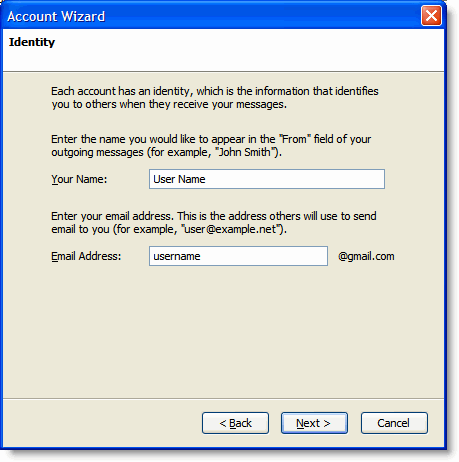
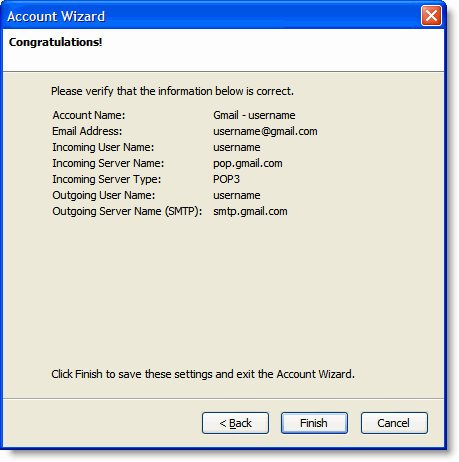
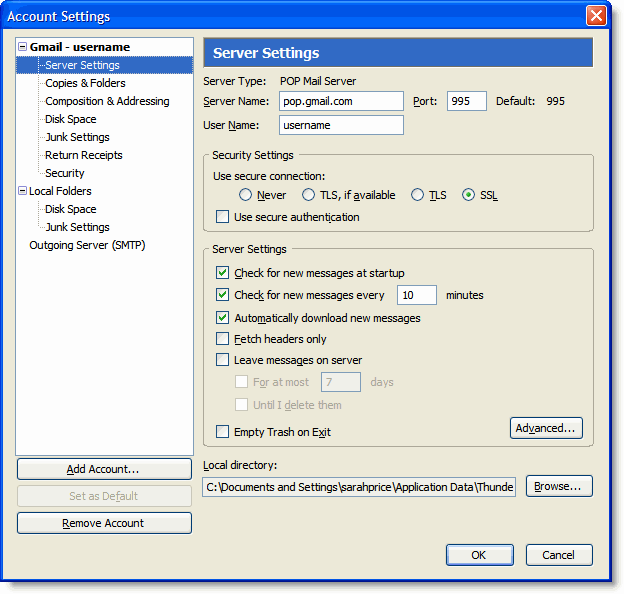
Congratulations! You're done configuring your client to send and retrieve Gmail messages.
5. Back up of Google Analytics Reports
It is very simple to take back up from google analytics.
a) Just open the google analytics.
b) Select the site whose back up you want to take.
c) Select the report. you can take the back up of total visitors, page views, traffic source, contents and AdSense report.
d) On given report, you can see the button export. Click on it and save excel file report in your computer
6. Back up of YouTube Videos
You can also back up your all YouTube videos. Just open your YouTube account and click on my video. Select the respective video. Then click on Download MP4 and save your videos in your computer.
7. Back up of Your Google Calendars
1.In the calendar list on the left side of the page, click the down-arrow next to the appropriate calendar and select Calendar settings. (Alternatively, click the Settings link at the bottom of the calendar list, then click the appropriate calendar.)
2. Save the exported file to the desired folder on your computer.
1. Back up of Subscribers of Your Feed burner Account
This is the free product with in Google account which Google purchased for $100M in Cash on 1st June 2007. With feedburner, every subscriber can create email-subscription facility and know the detail of subscribers of your site or blog. You can export list of subscribers by opening feedburner and then click on publicize and then click on email subscriptions and after this click on View Subscriber Details. After this, you will see Export: CSV. Click on CSV and save the list of subscribers excel file in your computer.
2. Back up of Google Docs
I have already told its detailed steps at here.
3. Back up of Your Contents
If you are using your own domain on blogger's platform, you can download your all contents by opening to your blog and going to its setting basics and then click export and save the XML file of your all contents in your computer.
4. Back up of your all emails at Gmail Account
1.Sign in to Gmail.
2.Click Settings at the top of any Gmail page, and open the Forwarding and POP/IMAP tab.
3.Select Enable POP for all mail (even mail that's already been downloaded).
4.Click Save Changes.
5.Open the mail client like Thunderbird 2.0 you've configured for Gmail, and check for new messages.
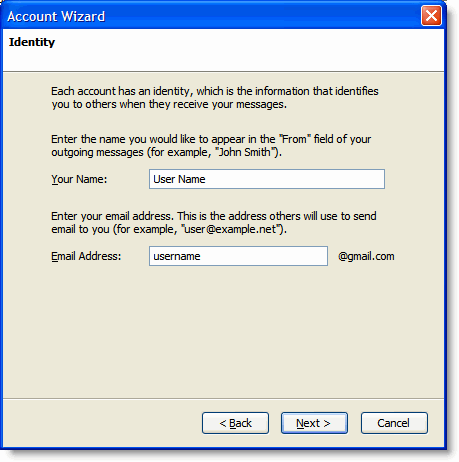
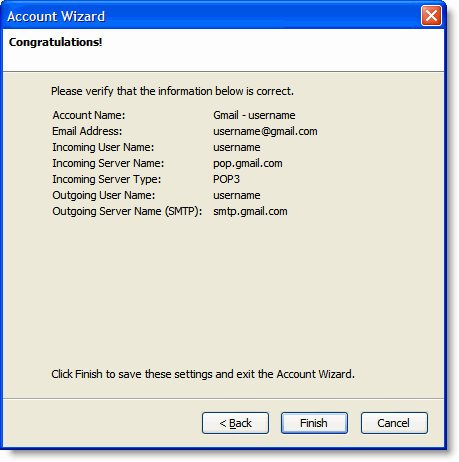
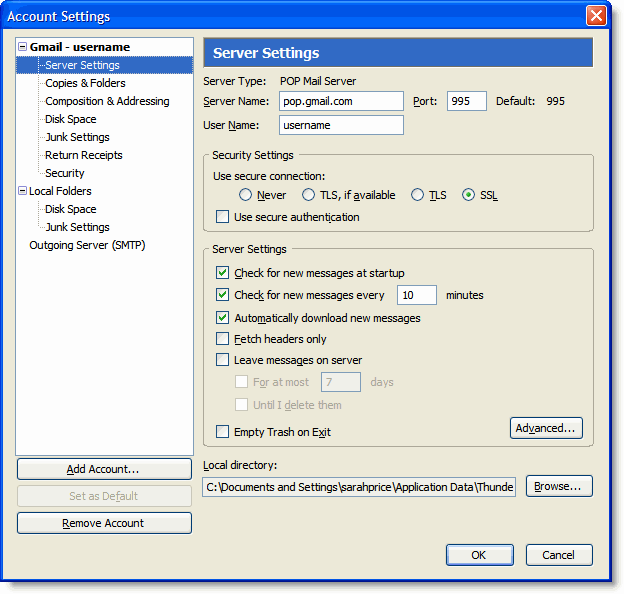
Congratulations! You're done configuring your client to send and retrieve Gmail messages.
5. Back up of Google Analytics Reports
It is very simple to take back up from google analytics.
a) Just open the google analytics.
b) Select the site whose back up you want to take.
c) Select the report. you can take the back up of total visitors, page views, traffic source, contents and AdSense report.
d) On given report, you can see the button export. Click on it and save excel file report in your computer
6. Back up of YouTube Videos
You can also back up your all YouTube videos. Just open your YouTube account and click on my video. Select the respective video. Then click on Download MP4 and save your videos in your computer.
7. Back up of Your Google Calendars
1.In the calendar list on the left side of the page, click the down-arrow next to the appropriate calendar and select Calendar settings. (Alternatively, click the Settings link at the bottom of the calendar list, then click the appropriate calendar.)
2. Save the exported file to the desired folder on your computer.


















COMMENTS