Before knowing the way to share keyboard and mouse, you should know its importance. To share keyboard and mouse with two computer is very important when you want to work on two computer machines with same keyboard and mouse. It can also be used when your second keyboard and mouse has dead. Before buying second keyboard and mouse, you can use one computer's keyboard and mouse for second computer.
Suppose, you and your friend are making company accounts in two computer but second computer's keyboard and mouse is not operating, at that time, you can operate second computer with your own keyboard and mouse and you can complete the accounting work of second computer.
Now, let's to understand the way to share keyboard and mouse with two computers:
# First important thing is that Internet of two computer must be connected with same modem. If you are unable to create networking between two computer, then first of all, please learn this at here.
1. Share Keyboard and mouse with use of teamviewer software
download teamviewer in both computer by simple search of download teamviewer on google and install it in both computer. Then, use first computer's teamviewer id and password and fill it in second computer. After this, you can see your second computer window and you can operate both the computer with same keyboard and mouse. Now, you just what will I do in the front of you.
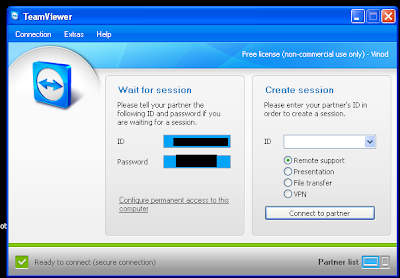
↓
2. Share Keyboard and mouse with use of copy of Input Director
It is designed for folks who have two (or more) computers set up at home and find themselves regularly sliding from one system to the other (and wearing out the carpet in the process!). With Input Director, you can share a single keyboard/mouse across a set of systems. You switch which system receives the input either by hotkey or by moving the cursor so that it transitions from one screen to the other (in a very similar fashion to a multi-monitor setup). The idea being that you can position the monitors from two or more systems in a row and use a shared keyboard/mouse to control all of them.
By using this method, you have to complete following steps :
Ist step : Installing Input Director
2nd step : Configuring Input Director
3rd step : Configuring the Slave
4th step : Configuring the Master
read detail of above steps at here.
Related : Shut Your Home Computer with Office Laptop
Suppose, you and your friend are making company accounts in two computer but second computer's keyboard and mouse is not operating, at that time, you can operate second computer with your own keyboard and mouse and you can complete the accounting work of second computer.
Now, let's to understand the way to share keyboard and mouse with two computers:
# First important thing is that Internet of two computer must be connected with same modem. If you are unable to create networking between two computer, then first of all, please learn this at here.
1. Share Keyboard and mouse with use of teamviewer software
download teamviewer in both computer by simple search of download teamviewer on google and install it in both computer. Then, use first computer's teamviewer id and password and fill it in second computer. After this, you can see your second computer window and you can operate both the computer with same keyboard and mouse. Now, you just what will I do in the front of you.
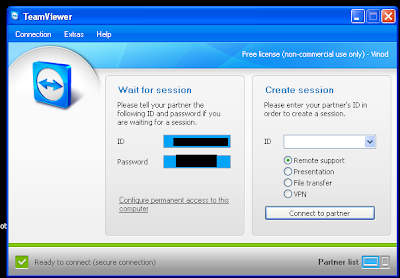
↓
2. Share Keyboard and mouse with use of copy of Input Director
It is designed for folks who have two (or more) computers set up at home and find themselves regularly sliding from one system to the other (and wearing out the carpet in the process!). With Input Director, you can share a single keyboard/mouse across a set of systems. You switch which system receives the input either by hotkey or by moving the cursor so that it transitions from one screen to the other (in a very similar fashion to a multi-monitor setup). The idea being that you can position the monitors from two or more systems in a row and use a shared keyboard/mouse to control all of them.
By using this method, you have to complete following steps :
Ist step : Installing Input Director
2nd step : Configuring Input Director
3rd step : Configuring the Slave
4th step : Configuring the Master
read detail of above steps at here.
Related : Shut Your Home Computer with Office Laptop













COMMENTS